|
Getting started with Sunbase DataThis document is not currently complete it is a work in progress.
Introduction Sunbase Data is a full service Sales Platform that is able to manage your Customer Data, Track Inventory, Generate Invoices,
Getting Started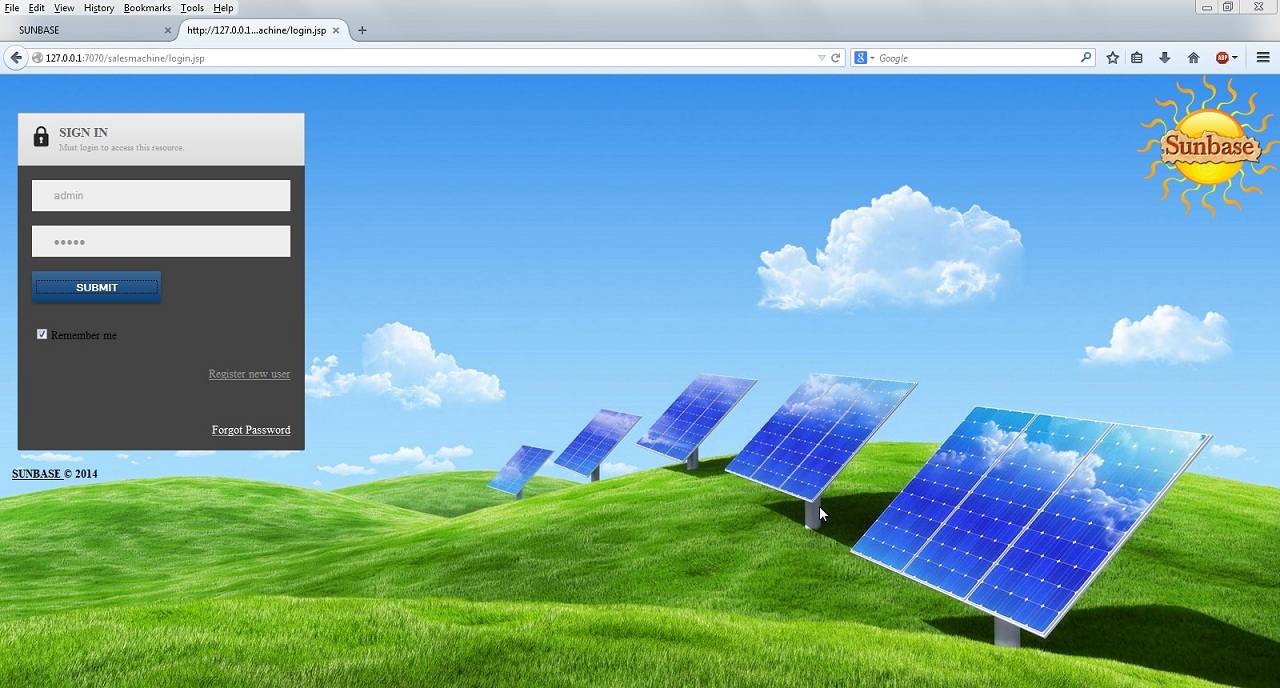 Getting familiar with the basic navigationIn the screenshot below you will find the basic navigation of the list screen. This list screen is used throughout the application to manage lists of things. There is some basic navigation that can be done from sorting and filtering. Basic NavigationMost of the screens have similar navigation functions lets cover that. Below is an example list screen.
IMAGE #2 Basic Edit Page 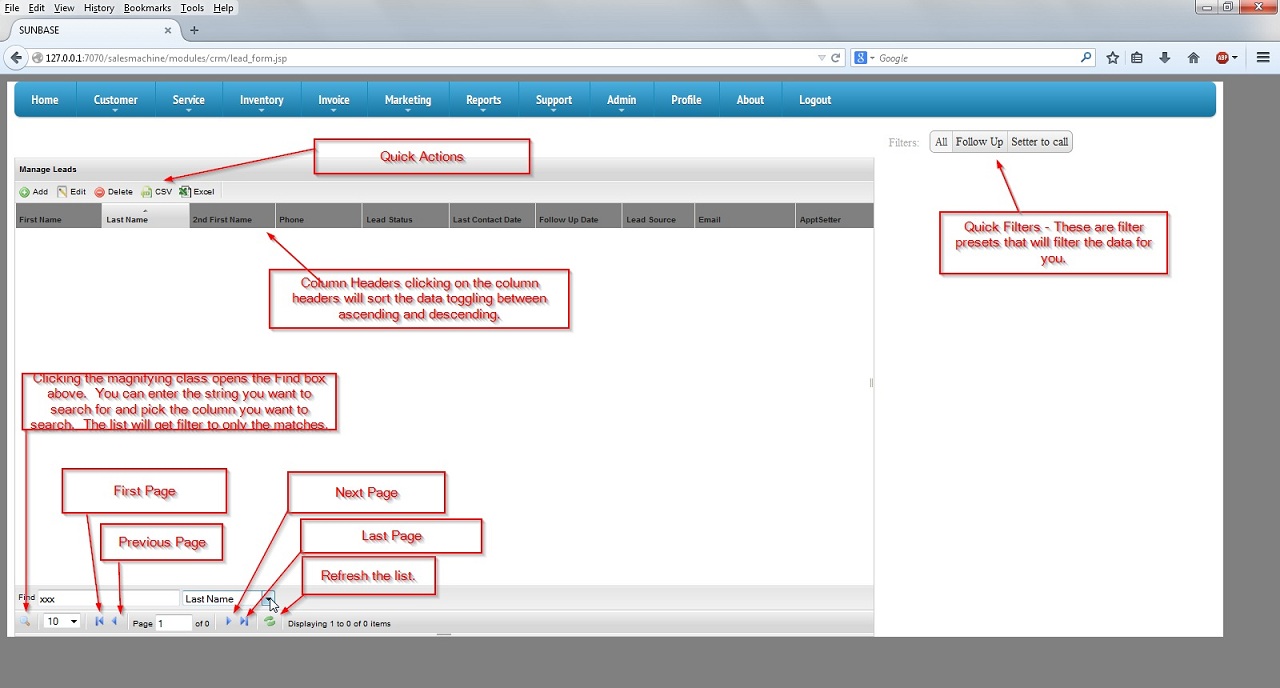
Users and RolesThe default configuration comes with several predefined roles. The roles range from appointment setter, sales rep to admin. The admin role stands for administrator. This is the most powerful role in the system. An administrator has full access to every screen in the system. You will begin with an administrator user you can then go through the admin menu and select Manage Users. Under Manage Users menu option you will be able to create additional users and assign them to a role. We will go more into this under Manage Users.
Once the users are created in the system they can now login to and start using the system. If you decide you want to change what screens are available to an existing role you can do this under Manage Access Controls if you want to create a new role and then assign access to that role you can do that under Manage Roles. Access Controls are how we define what a role is allowed to do in the system you will assign an access control to each role. More topics to be covered
|